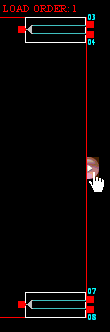
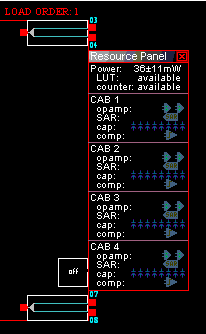
Insight into the resources used by each CAM can be obtained by opening the resource panel for each chip in AnadigmDesigner®2. The resource panel can be opened by clicking on the tab on the right side of each chip (In this example, no CAMs have been placed and so no resources have been used yet, thus the available keyword, and the dimmed icons):
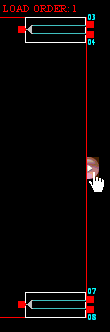
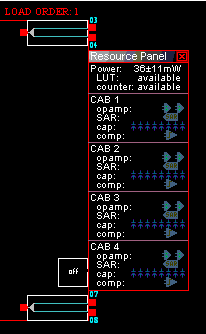
View resource consumption as CAMs are placed in device
As each CAM is placed into the device, the open resource panel will immediately highlight the resources that CAM has used. If a CAM is still in a selected state (highlighted and reddish in color), then the resources used by that CAM will continue to be highlighted pink. The example below shows that the selected comparator CAM is using clock 0, and the comparator in CAB (Configurable Analog Block) 1:
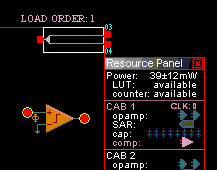
Locate CAMs that are using specific resources
It is also possible to locate a CAM that is using specific resources within the device. To do this, one would click on the resource of interest, which would then highlight and select all CAMs that are using that resource. For example, to determine which CAM(s) were using resources in CAB 2 in the circuit below, the mouse was clicked on the text CAB 2 in the resource panel:
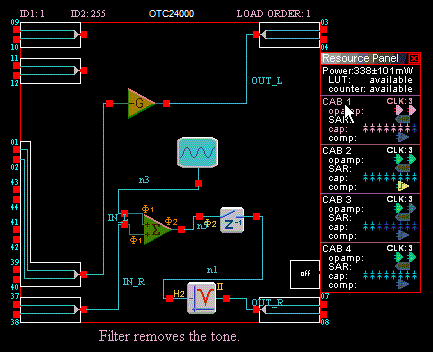
Notice that there are two CAMs using resources in CAB 1 in the above circuit. Even though CAB 1 has been selected, the resource panel still shows that resources are being used in CAB 2, CAB 3 and CAB 4 as well (2 opamps and 7 caps in CAB 1 – 2 opamps and all 8 caps in CAB 2 –- 1 opamp and 2 caps in CAB 3 and 2 opamps and all 8 caps in CAB 4). Selected resources and corresponding CAMs will be highlighted in a red or pink hue and corresponding CAMs are displayed in a darker (selected) shade in the circuit. It is also possible to click on the CAMs in the circuit and cause the Resource Panel to highlight the resources used by that cam. It is also possible to select multiple CAMs using the click-and-drag operation and watch the Resource Panel highlight the resources used by all selected cams the drag operation selects or deselects them.
Virtual CABs
It is important to note, that the CAB placement shown by the resource meter is a virtual placement. In other words, there is no direct correlation between CAB 1 and a specific physical CAB on the device. CAB 1 could be mapped to any of the physical CABs on the device.