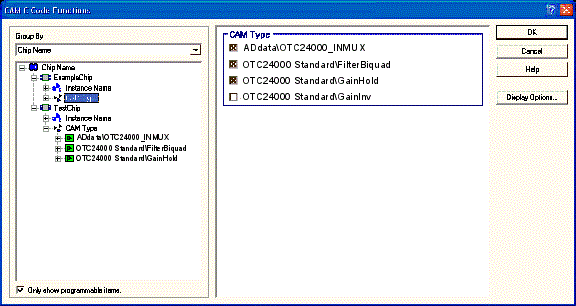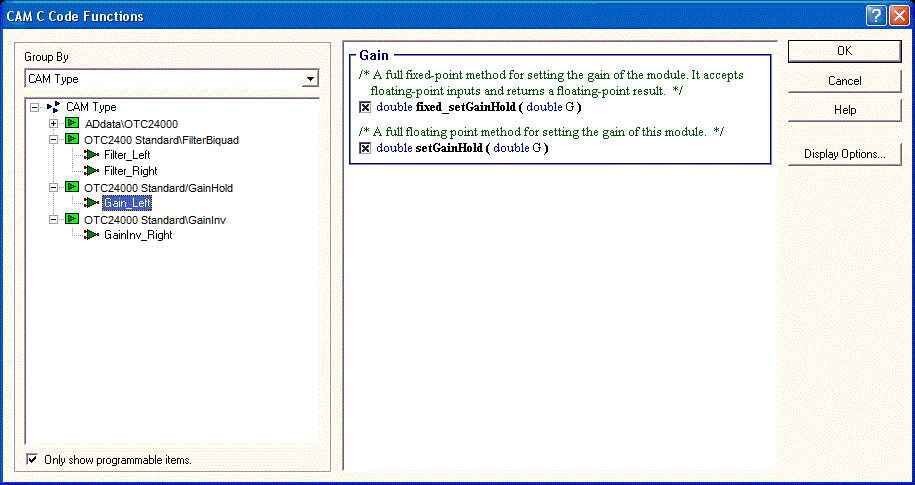
This window displays all of the available C Code functions in the system in a hierarchical fashion, providing the ability to easily control the functions that get generated.
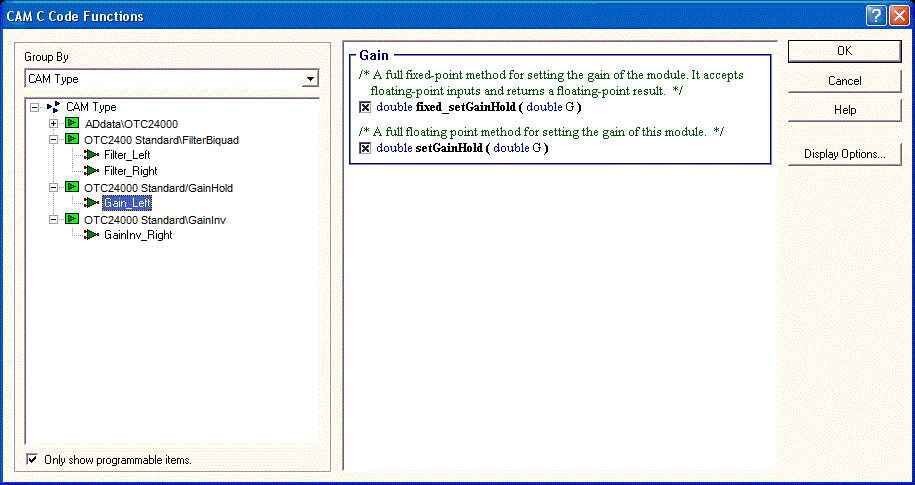
Only Show Programmable Items
When checked, the window will only display CAMs which are programmable via C Code. If there are CAMs in the circuit, but none are C Code programmable, then no CAMs will be shown in this window. If the box is not checked, all CAMs in the circuit are listed in the window, regardless of their C Code programmability.
Selection Panel
The window on the right displays check boxes next to items that can be turned on and off. The items available in this window depend on what is selected in the tree on the left. A check means that C Code will be generated for that item.
CAM Explorer
The window on the left is the CAM Explorer. Using it, it is possible to group CAMs in three different ways, as selected by the three choices in the Group By selection box.
Grouping by CAM Type
CAMs are sorted by their type, which is their library and unique CAM name within that library. Selecting the CAM Type root in the CAM Explorer gives a listing of all CAM Types, with check boxes, in the Selection Panel. If a box is checked, all functions for CAMs of that type are on. If it is not checked, all functions for CAMs of that type are off.
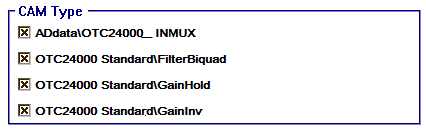
When selecting an actual CAM type in the CAM Explorer, such as ANx20 Standard\GainInv, the Selection Panel displays all functions available from all configurations of CAMs of that type. If a function is checked here, the function will be on for all CAMs of that type.
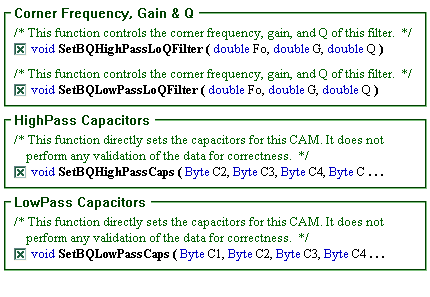
If a single CAM instance is selected in the CAM Explorer, such as GainInv_Left, the Selection Panel is then identical to the CAM C Code Functions Window.
Grouping by Instance Name
CAMs are sorted alphabetically by instance name. Selecting the Instance Name root in the CAM Explorer causes the Selection Pane to present a list of CAM instances. If an instance is checked all of its C Code functions are on. If it is not checked, none of its C Code functions are on. It is possible for the check to be in an intermediate state if some of the functions are on, and others are off.
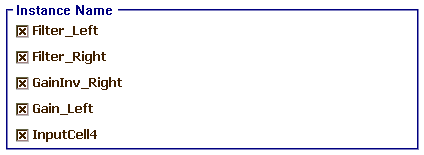
If a single CAM instance is selected in the CAM Explorer, such as GainInv_Left, the Selection Panel is then identical to the CAM C Code Functions Window.
Grouping by Chip Name
CAMs are grouped according to the chip they are in. Selecting the Chip Name root in the CAM Explorer presents a list of chips with check boxes in the Selection Panel. If a box is checked, all functions for CAMs in that chip will be on. If a box is not checked, all functions for CAMs in that chip will be off. It is also possible for a check box to be in an intermediate state. This is the case if some of the functions in the CAMs in the chip are on, while others are off.

When a chip name is selected in the CAM Explorer then the Selection Pane will present a check box that is used to turn CAMs functions for this chip on and off.

Below the chip name in the CAM Explorer are the further groupings of Instance Name and CAM Type. Selecting these items produces the same results as selecting the corresponding items when the CAM Explorer is being grouped by Instance Name or CAM Type. The difference is that the check boxes in the Selection Panel then only represent those things that are children of the selected item in the CAM Explorer. For instance, if ANx20 Standard\GainInv CAM Type is selected under ExampleChip, removing the checks in the boxes for ANx20 Standard\GainInv will turn off all functions for only the ANx20 Standard\GainInv Type CAMs that are in ExampleChip.
In the following example, the C Code functions for the ANx20 Standard\GainInv CAMs in ExampleChip are turned off, but this will not affect the C Code functions for the ANx20 Standard\GainInv CAMs in TestChip.